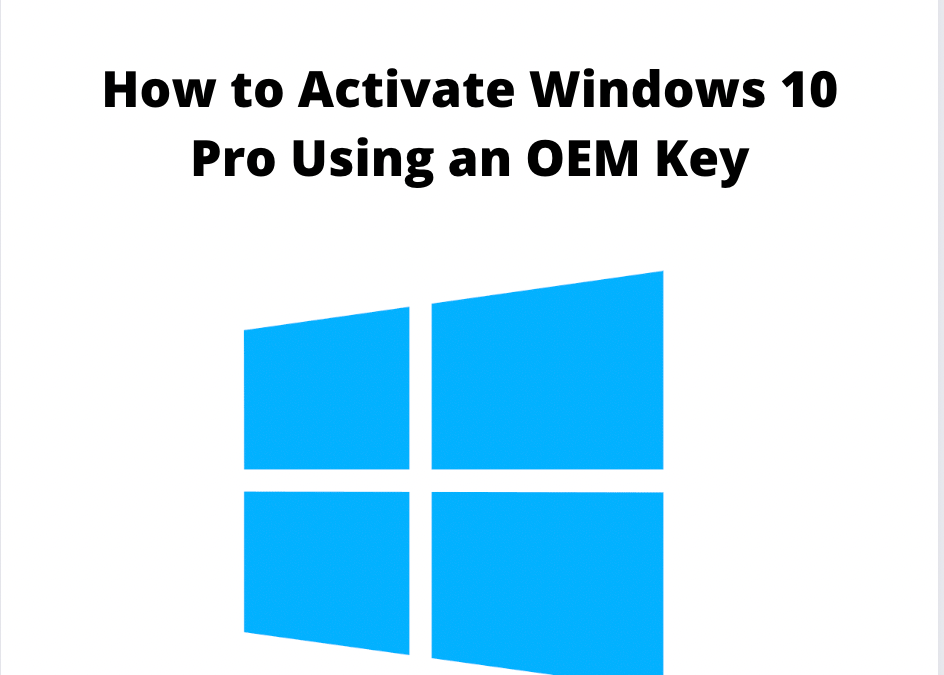How to Activate Windows 10 Pro Using an OEM Key
Please follow these steps to activate your Windows 10 Pro operating system using an OEM key.
- Make sure you install the correct edition of Windows 10. In this case, Windows 10 Pro. If you installed a different edition of Windows, then the OEM key will not work. If you’re installing Windows 10 Pro for the first time, make sure to select “do not have a key”; you will enter the OEM product key later on after installing Windows.
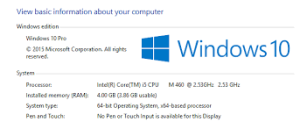
- Go to Control Panel > All Control Panel Items > System, then go to “Update and Security”. In here, click “Activate Windows” or “Change Product Key”.

- A screen will pop up, asking you to enter the product key. Enter the Windows 10 Pro OEM key that we provided you and click “Next”. Make sure to triple-check the product key before proceeding.
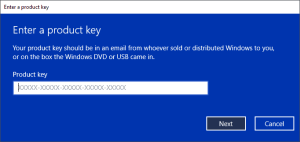
- The “Activate Windows” screen will pop up confirming activation of your copy of Windows 10 Pro. Click on “Activate” to proceed.
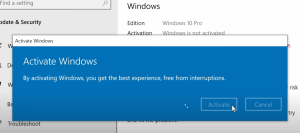
- The watermark on the bottom of your screen should disappear in a few minutes after you’ve successfully activated your Windows 10 Pro.
Issues You May Encounter & Solutions
- The product key does not work when I am installing Windows 10 Pro.
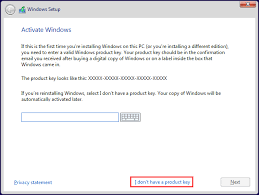
As mentioned in Step 1 of this process – DO NOT enter the OEM key during the initial installation process. Enter it only after you’ve already installed Windows 10 Pro. During the initialization steps in the installation process, click on “I don’t have a product key” and install Windows 10 Pro without entering it. Then go back to Step 1 of this guide to activate your Windows 10 Pro OS. - After entering the product key, it’s not working.
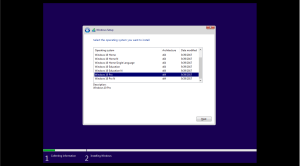
As mentioned earlier – you have to make sure that the Windows edition that you installed is “Windows 10 Pro”. This OEM key will only work with this version/edition of Windows. You can upgrade to Windows 11 (for free!) later on after activating. - I have the correct edition but the key is still not working. Make sure that you installed Windows 10 Pro via Microsoft’s official website. If not, you may need to redownload and reinstall it via Microsoft’s official website.
- Did you enter or mistyped an invalid Product Key? You need to remove it first before you can re-enter the correct Product Key. Here’s how: Use the CMD command: slmgr.vbs-upk

After the old or invalid product key is removed, activate your Windows 10 Pro using the key we provided. Again – make sure by triple-checking if you typed the correct product key before proceeding. - This Windows 10 Pro OEM key will be tied to your computer hardware (motherboard). If you changed your hardware, like your motherboard later on – your Windows 10 Pro activation will become invalid.
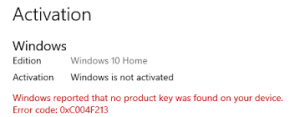
This screen above will appear if you change your motherboard or any related hardware tied to your OEM product key.