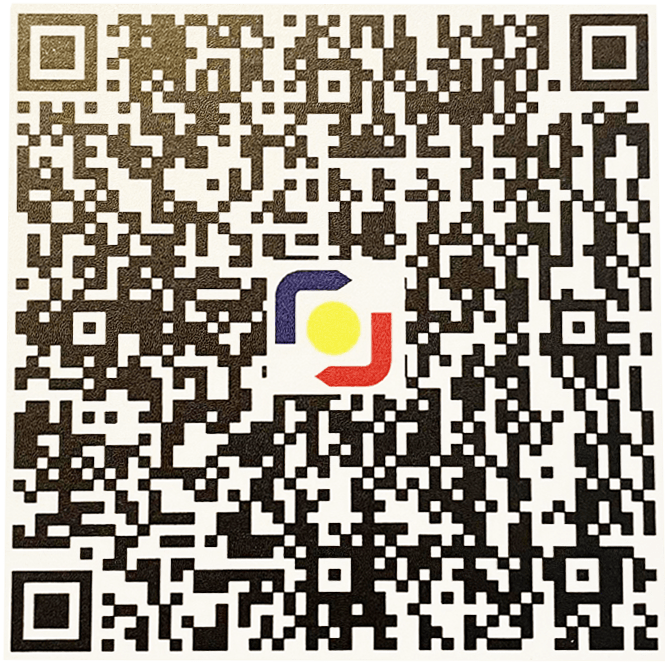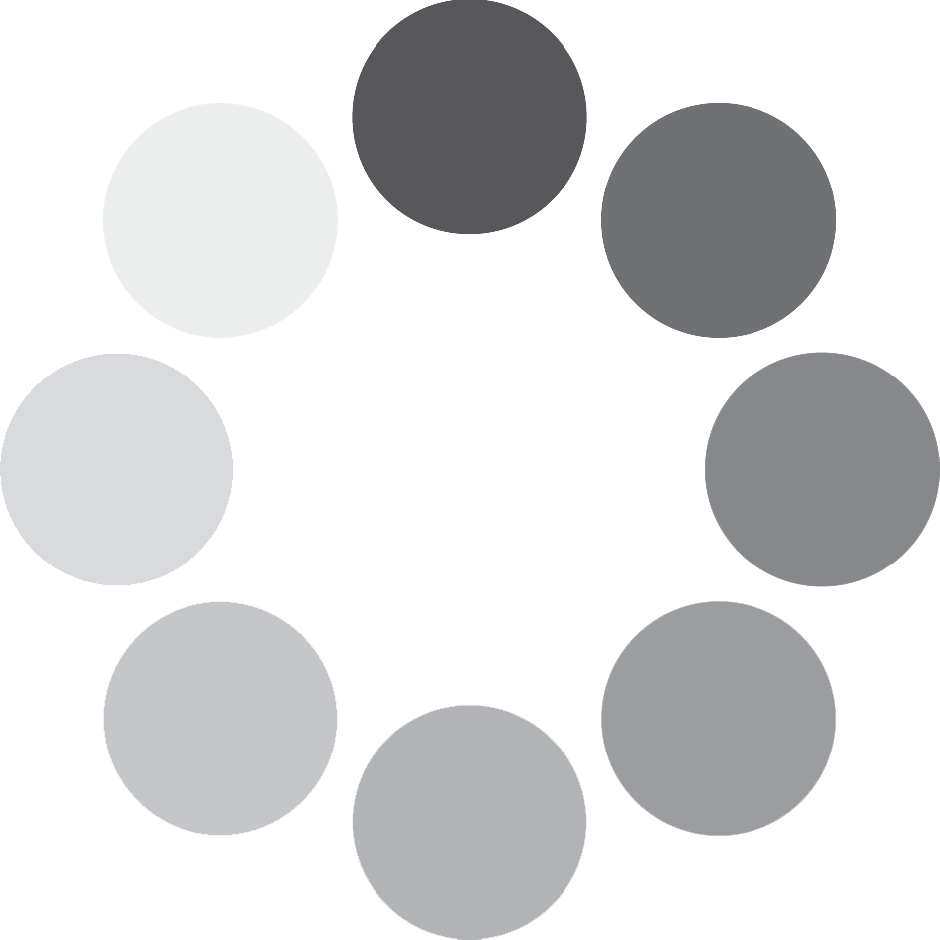In this digital age, computers are necessary. It makes people’s lives easier. Who would have imagined you can work without meeting your clients in person? Computers allow us to do a multitude of task while at home or if you’re on the go. This pandemic brought about opportunities for people to work from home. It also allowed students to study from home. You know you need a computer, problem is, you don’t know which computer to buy. Buying a new computer is no easy thing. Like any other gadget, it is a big investment that you shouldn’t just rush into. That’s why you have to do intensive research and ask yourself these 6 things before buying a computer.
You shouldn’t just be buying because it’s cheap or because someone recommended it to you. Don’t buy without knowing your requirements. Will you be using it to edit photos or videos? Or are you just going to use the computer to just watch videos and browse? Knowing what you need now and anticipating for future requirements will help you determine what computer specs you need. If you have kids who might be studying soon, might as well invest in a computer that would suit their needs.
Investing in a good computer will allow you to work faster and do more. This article will serve as a guide to help you decide which computer unit to buy. You can also check out this quiz for our unit recommendations.
Here are 6 questions you should ask yourself before buying a computer:
1. Do you really need to buy a new PC?
Are you going to buy a computer just because you have a friend who has a nice PC set-up? Or you resorted to buying because your computer is so slow it’s taking years for you to finish a single task? If it’s the latter, you can first start checking out if you can upgrade some of the computer specs to attain optimal performance. You can also start clearing out cache or defragging your computer. There are a lot of different ways to check what’s causing the lag on your device.
Maybe you don’t really need to buy a computer. Understanding the reason why you’re buying in the first place can save you a lot of trouble.
2. What will be the primary use of your computer?
Will you be using the computer for online schooling, for work, for gaming or for streaming? Buy the computer specifications that suit your needs. Or anticipate future needs by buying a computer set that can easily be upgradable. Invest in a good processor that will be able to service your needs in the next 5 years. You can also check extra port availability in case you wanted to add more ram, hard drive. or a video card.
3. Do you prefer Windows or Mac as your operating system?
Most of us are more familiar with Windows, because it’s the most widely OS (Operating system) that’s being used. I myself just got acquainted with Mac just recently. So how do you know which OS software should you avail of? Consider these things:
- Ease of setting up the software and the hardware
- Logging in and sign-up process
- Hardware Peripherals
- Built in utility and apps
- Third-Party Software capability
- Interface Customization
- Search Options
- Mobile Device Integration
- Windows Taskbar vs Mac OS Dock
- Desktop and Windows management
- Security and Stability
- Accessibility
4. How much processing power do you need?
The processor on a computer determines how fast and how much work it can handle. You might need a bigger processor especially if you’re multi-tasking and have several tabs open at any given time.
- Basic Task – An i3 is an entry-level processor. It can be used for your average browsing and document editing, but is not suited for heavy tasks. An i5 is the standard level processor, which can be used to work in Adobe Photoshop and Illustrator, while browsing the internet and listening to music.
- Gaming – We recommend at least an i5 for high-end gaming performance
- Creative media work or overclocking- If you do a lot of video-editing and rendering, and a fast, capable system with extra overhead for future computing tasks, you may want to look at a i7 Processors.
What about RAM?
A Computer’s Random Access Memory (RAM), is one of the most important components in determining your system’s performance. Without RAM, your computer won’t work. Anything you do on a computer like typing an email, saving a file, opening a tab is the work of RAM. Basically, the more you do on a computer, the more RAM you need. Heavy duty creative work or gaming demands at least 8gb RAM, while basic tasks can work with 4gb RAM.
5. How much storage do you need?
If you are running out of space for your storage or if you think you will be storing a lot of files, then it might be time for a storage upgrade. Your option: A hard disk drive (HDD) and/or a solid state drive (SSD). A hard drive is a storage device that uses mechanical platters and a moving read/write head to access data. An SSD on the otherhand, is a newer, faster type of device that stores data on instantly-accessible memory chips.
HDDs are a cheaper option if you’re on a budget. Plus, you get more storage space. On the otherhand, SSDs are faster, lighter, more durable, and they use less energy. Nowadays, most computer packages comes with both storage spaces. If you have an extra budget, you might want to invest in an extra storage space now or you can also choose to have an external hard drive later on.
Storage suggestions:
- Casual Usage: 320gb-500gb HDD
- Frequent Usage: 120gb SSD and 500gb HDD
- Professional Usage: 240gb SSD up to 1 Terabyte HDD
6. Tower, Laptop, All in one or Mini?
Do you want a space saving unit rather than a bulky PC set up? Or are you always on the go and would be needing a laptop instead? Desktop Computers are more durable in terms of lifespan and parts can be upgradable. Laptops, on the other hand, are more portable and can easily be taken anywhere on the go.Here are the differences between the 4:
- All-in-one PC: The CPU is built into the monitor, taking up less desk space with a sleek and compact design.
- Mini: Even smaller than the all-in-one PC. The mini PC is a tiny box designed to fit into small spaces
- Tower: If you you’re ok with having an extra CPU with a lot of options for parts upgrade, then the tower PC is for you. This is the most traditional type which is commonly used in offices, in PC shops and in offices.
- Laptop: If you’re always on the go, then a laptop is a more viable option.
Finding the computer unit that best suits you will definitely take a lot of research on your end. After all, buying a PC is an investment. Asking yourself these questions will more or less give you an idea what PC specs and build you need.
Sources:
http://sea.pcmag.com/software/30432/macos-vs-windows-which-os-really-is-the-best
http://www.findmysoft.com/news/10-Questions-You-Must-Ask-Yourself-before-Buying-a-New-PC/
http://www.learntechguy.com/blog/35-some-simple-questions-to-ask-when-buying-a-new-computer
http://www.currys.co.uk/gbuk/techtalk/5-questions-to-ask-before-buying-a-desktop-computer/
http://sea.pcmag.com/software/30432/macos-vs-windows-which-os-really-is-the-best
http://www.avg.com/en/signal/what-is-ram#topic-2
http://www.crucial.com/articles/about-memory/support-what-does-computer-memory-do
http://www.crucial.com/articles/about-ssd/ssd-vs-hdd
http://www.avast.com/c-ssd-vs-hdd#topic-1
http://www.ortial.com/latest-news/how-much-memory-and-storage-do-i-need-for-my-computer/