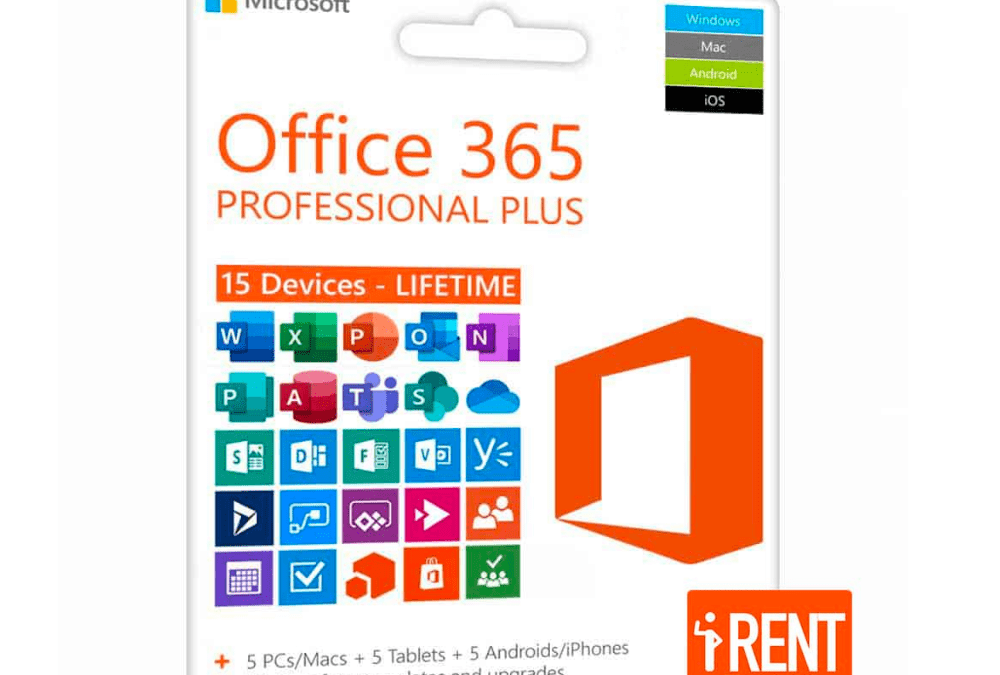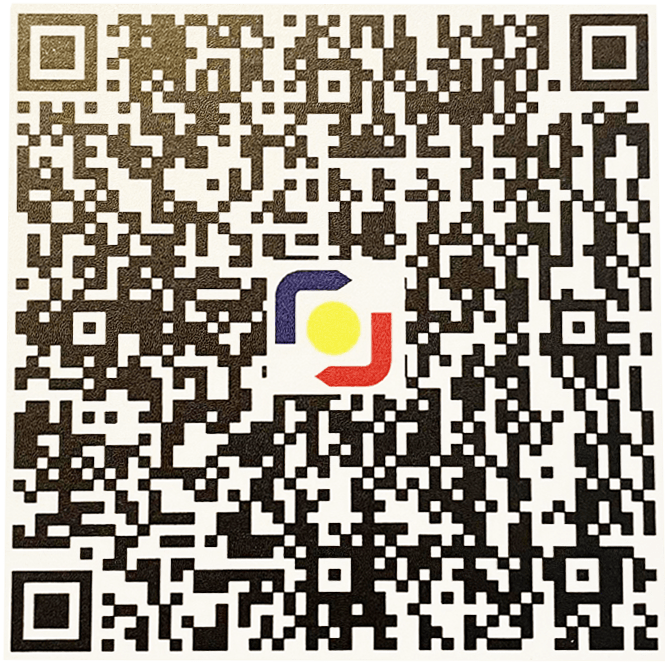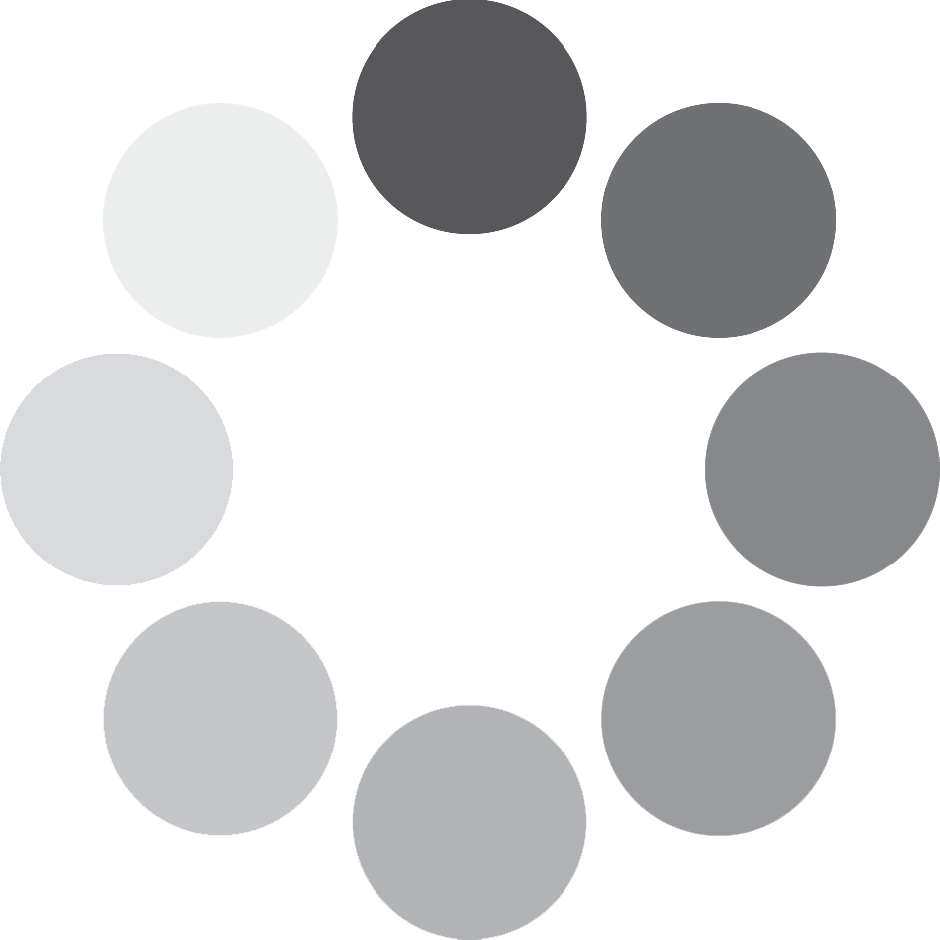Microsoft Office 365 Plus Lifetime Installation
Microsoft Office 365 Professional Plus, now known as Microsoft 365 Apps For Enterprise, is the most complete Office ever. Containing a username and a password needed to install Office 365 on up to 5 PCs or Macs, 5 Tablets and 5 Androids or iPhones for a maximum total of up to 15 activated devices with Office 365 apps you can use both offline or online. Upon installation, your Office apps are activated automatically for its lifetime. Licensing is transferable. You can remove a license from an existing device and reissue it to a new device unlimited number of times so as long as the 5 main device and 10 mini device limit has not been reached.
Office 365 is unique as it can be used both online and offline. For online use on any PC without the need for installation, just login with your account at office.com and directly open the applications on your dashboard
Once you clicked the office app icon, Word for example, your web browser will automatically open the app and you can start working on any PC even without installed Microsoft Office. You can also save your file locally to your hard drive or virtually access all your files from the Cloud and use Microsoft Office on any PC with Office 365!
Use OneDrive at your own risk. The complimentary OneDrive included in lifetime Office 365 is subject to frequent throttling that can last days, weeks or even months. Making it unusable for long periods of time. In addition, Microsoft does not allow disconnecting complimentary OneDrive. This means that an accidental file deletion in a complimentary OneDrive on just one of these devices means permanent file deletion across all devices that use the same complimentary OneDrive. You can completely ignore these concerns if you save your files locally.
If you will go against our advice and would still use OneDrive, we require that you use a personal OneDrive instead. Unlike complimentary OneDrive, a personal OneDrive does not throttle because it is resource independent. You can also freely connect or disconnect any device of your choice to and from your OneDrive negating all our concerns mentioned above.
Because Office 365 Professional Plus is installable on up to 5 PCs or Macs and has a feature that can remove an existing license and reissue it to a new device unlimited number of times. You can download the offline installer and save it on a USB drive for future installations.
If you already have Office 365 and you are certain it is a genuine copy, all you need to do is to sign in with the credentials you purchased.
If you own previous releases of Microsoft Office below the 2016 version, it is of utmost importance that you remove them first before installing Office 365 Professional Plus to prevent application errors. Microsoft Office is designed in a way that it only allows one installation and once license to exist in a single device. Pirated Office should also be thoroughly removed to ensure that the new installation can connect to Microsoft’s activation servers for activation.
After uninstalling Office, it is important to restart your computer.
1. Ensure that all existing licenses and installations of Microsoft Office are completely removed as mentioned above. After completion of payment, you will receive a username and password at the email your provided. Go to https://office.com or https://login.microsoftonline.com/ and login using your account credential.
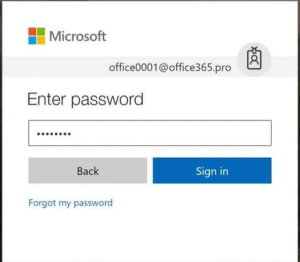
2. At your first login, you are required to change your password to ensure that only you can access your account.
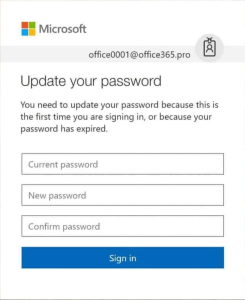
3. More information will be required. We added new feature that enhances the security of your account. You are now required to setup an authentication phone, email or both. This is very important to ensure that only you can access your account. Microsoft will send you an authentication code in case you forgot your password and want to reset it or if an unauthorized device is trying to login using your credentials from an unknown device or unusual location. Click finish after setting it up to enter your dashboard for the first time!
4. Welcome to your account dashboard! Install Office 365 by mousing over Install Office on the upper right. Simply click the first option ↓ Office 365 apps if you want to download and install the default installer for Office 365 Professional Plus. If you want to configure the language, version and install other apps available for your subscription, choose the second option Other install options.
5. Open the downloaded file and click Yes to allow the app to make changes to your device.
6. Office will now download. Depending on your internet connection, it could take several minutes.
7. Congratulations! Office 365 Professional Plus is now installed.
References:
https://support.microsoft.com/en-us/office/download-and-install-or-reinstall-microsoft-365-or-office-2021-on-a-pc-or-mac-4414eaaf-0478-48be-9c42-23adc4716658