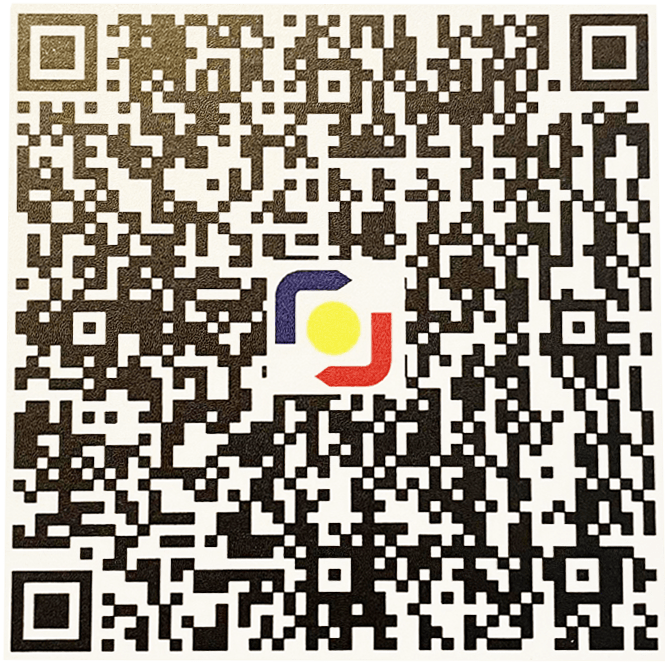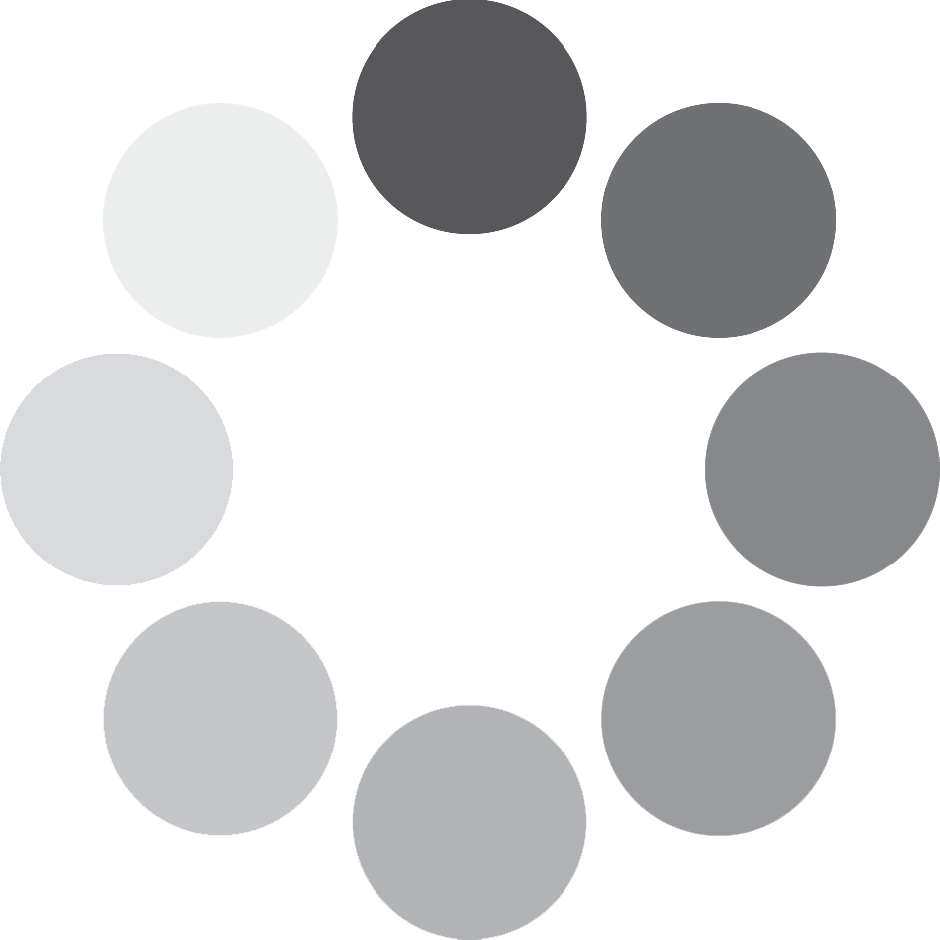Choosing a computer is no easy feat. It requires a lot of research. Knowing what you need and your purpose for buying will help you decide the best computer build based on your needs and your budget. And more often than not, even if you do your research, due to compatibility issues, sometimes you still end up buying the wrong item.
We know how difficult it is to identify which computer specs one need to start working from home. That’s why, we’ve made this list to help guide you on choosing the right computer for you. We’ll also talk about budget-specific computer setups or specs that you can use on your wfh to help you in your buying decision.
What Computer Specs I need to start working from home?
First, let’s talk about the most common requirements that your company would require you to have – mainly the processor/CPU and the RAM or random access memory. These two components are key in making your computer work; without them, you don’t have a computer.
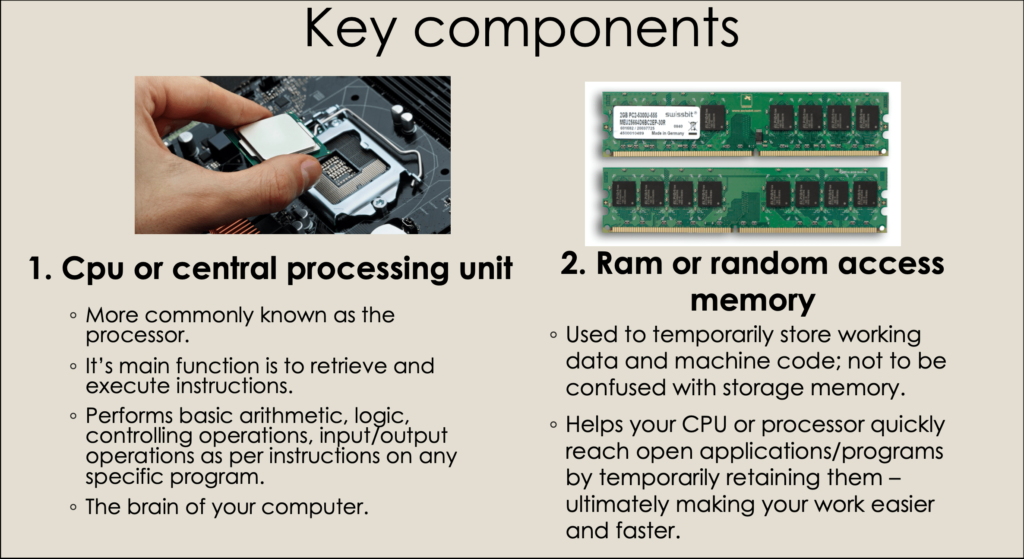

-
CPU or Central Processing Unit
More commonly known as the processor. It’s main function is to retrieve and execute instructions. Performs basic arithmetic, logic, controlling operations, input/output operations as per instructions on any specific program. This is also referred to as the brain of your computer.
Based on the information here, you’ll find that for general purposes – an AMD Ryzen 5 processor can be a more budget-friendly alternative to Intel’s i5. It’s not just cheaper; it’s also more powerful on the baseline up to the mid-line. Plus – you can game on it! And before you ask about AMD Ryzen’s compatibility with programs, let me stop you right there – there are no compatibility issues between AMD’s chips and with programs or with Windows in general. You won’t even notice that you’re using an AMD chip. The only reason why most companies require you to have an Intel Core i5 processor is because the brand is more popular hence, their processors are more widely used. It’s like Coke and Pepsi – similar taste, just different branding.
Unless your company specifically requires a specific processor – maybe due to brand loyalty, a partnership arrangement, or some other reasons – don’t limit yourself to just “Intel”. There’s another brand which could provide you not just with cheaper processors, but also better performance on the low to mid tier in CPUs – which is AMD. Nonetheless, let’s compare a couple of similarly spec’d processors from both brands to help you determine what to get.
2. Random Access Memory (RAM)
Ram is used to temporarily store working data and machine code; not to be confused with storage memory. Helps your CPU or processor quickly reach open applications/programs by temporarily retaining them – ultimately making your work easier and faster.
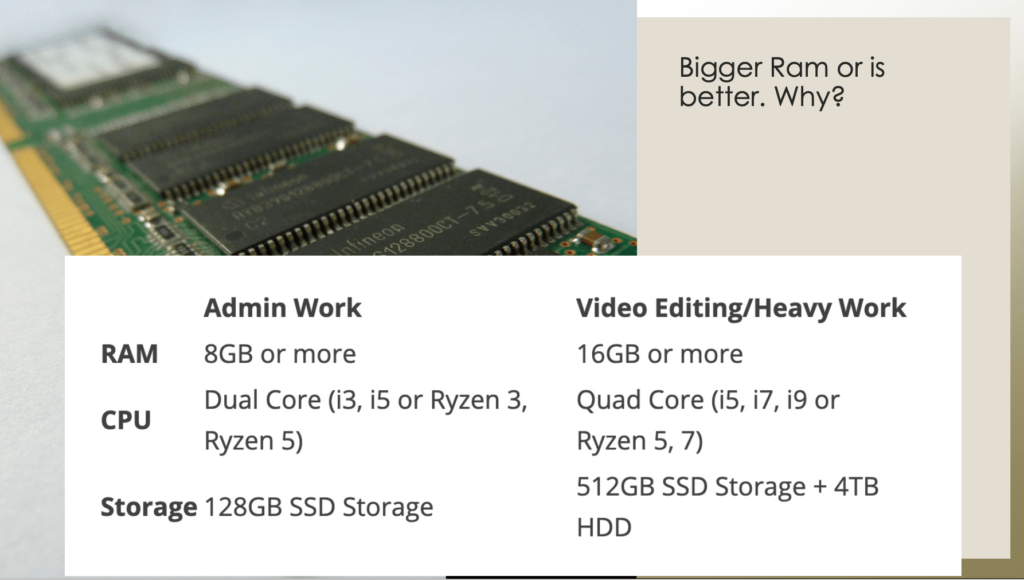
Any brand will do. Just make sure you get at least 8GB. RAM is one of the cheapest components on your computer. A basic branded (HyperX Fury) 8GB DDR4 RAM costs just about P1800

3. Storage capacity or Hard drive
Based on your remaining budget, you may opt to get just an SSD, just an HDD, both, or a smaller SSD for your OS and programs + an HDD for file storage. Some computer stores would sell you a 120GB SSD for just around P1200 and a 500GB HDD for just P900. These won’t break the bank. Just choose wisely and go for well known brands like Kingston, Western Digital, Ramsta, Lexar, and others – because you don’t want your documents go down the drain if your hard drive gets corrupted due to poor drive engineering.
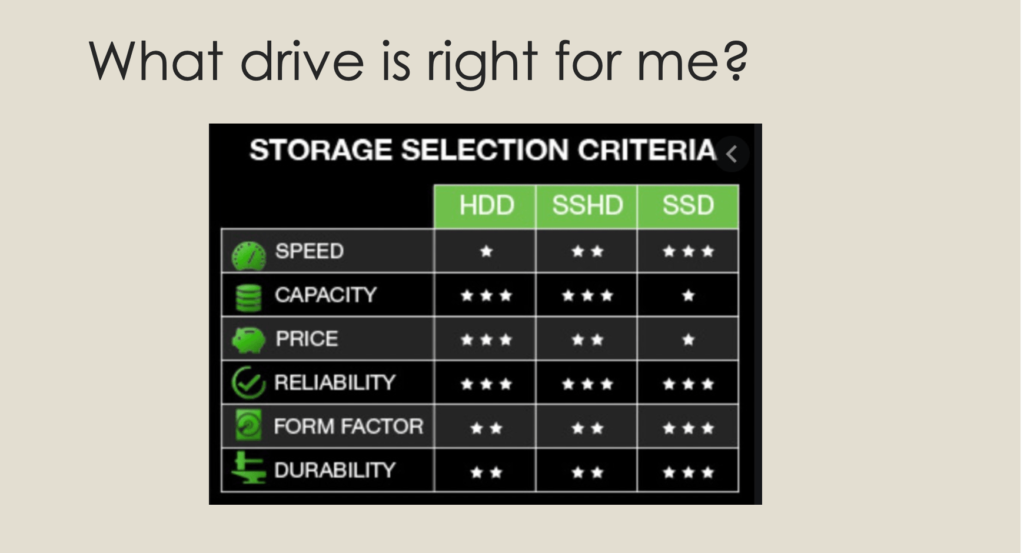
4. Input and output devices
Monitor – preferably wide from 19” to 24” would do for standard WFH setups. Some prefer a dual monitor set-up especially if you need access to a lot of files all at the same time. IPS monitors are commonly being used by graphic designers and video editors, due to exact color matching.
Keyboard and mouse – would depend on your budget and ergonomic preferences. The more ergonomically ones are more expensive. As for my experience, good keyboard brands usually last longer than the generic types. Gamers prefer RGB keyboards which has a rainbow backlight. As for the mouse, you can opt for a wired or a wireless mouse, depending on your preference.
Headset – invest in a good quality headset. Though there are unbranded, affordable headsets that are also noise cancelling. In choosing a headset, I would prefer choosing a wired one rather than the wireless type. It proved to be better in terms of voice quality especially in doing podcasts.
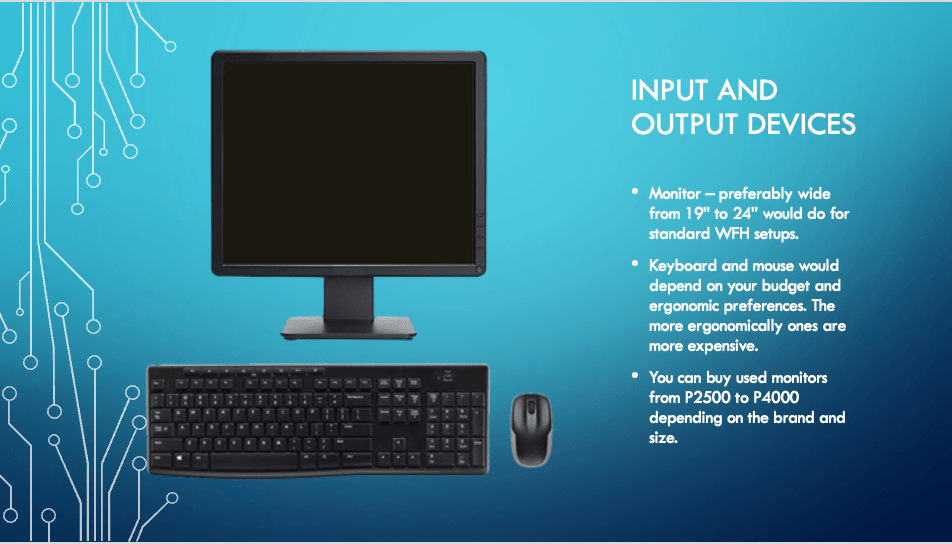
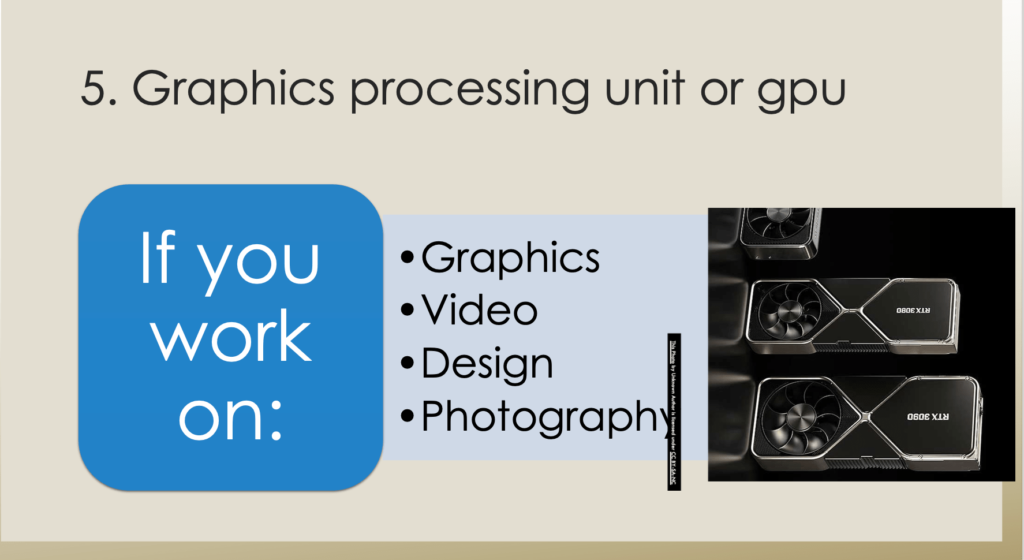
5. Graphics Processing Unit (GPU)
You’ll need a dedicated GPU or a graphics card if you work on the following – regardless of what software you use. Keep in mind that you’ll only be needing a higher-RAM GPU if you work on high-resolution or big monitor setups (video editing, 3D rendering, and CAD applications). For basic photo or graphics work a 2 or 4GB GPU will suffice. Also, newer GPUs are always better (if your budget permits).
Nonetheless, Intel CPUs and AMD (APU) CPUs have integrated – integrated meaning built in GPUs so you can also already do light graphics or photo editing work on base computer sets without dedicated GPUs. GPUs are really expensive now due to shortages in silicon – the components used in manufacturing the chips needed to make these GPUs work. The shortages are due mainly because of the pandemic last year, running up until now.
Final Notes:
There is not a one size fits all computer build for working from home. Basically, the type of computer you need will rely on the type of work you will be doing. In general, you might want to invest in a good processor, at least 8gb of ram, and an SSD, if you have a budget. Having the right equipment will help you work faster and be more productive at work.
If you need help in determining a good PC build for based on your requirements, you can check out iRent Mo through their website or Facebook page here.